Treatment Filters
The Treatment Filter provides the functionality to incorporate additional criteria that can be utilized as a part of the model's ‘decision logic’ to drive the selection of appropriate asset candidates for capital works treatments.
For example, the importance of 'frequency of use' of a building may be marked as a key criterion in determining what level of treatment or level of service is required for a building. However, this logic cannot be driven purely based on the condition of an asset.
Hence, criteria such as the ‘building hierarchy’ can be incorporated. Once the ‘hierarchy criteria’ is incorporated into the model, it can then be utilized to drive the treatment selections, with the model instructed to select any buildings in condition 4 and classified as ‘High Use’ buildings and apply a treatment. However, if the building is a ‘medium’ or ‘low use’ building, only intervene when it reaches condition 5 or at ‘end of life’.
Treatment filters provide additional functionality in the SAM model, much like the service criteria. The major difference being that treatment filters do not have an associated degradation profile, because the application of treatment filter labelling is not expected to change over the life of an asset.
As Brightly Predictor utilizes a mathematical algorithm and the treatment filters are typically expressed or documented as text, an appropriate treatment filter label is assigned against a state which Predictor can utilize when running the model simulations.
To add a new Treatment Filter:
- Click the Treatment filter tab within a template
- Click Add in the Treatment Filter box
The following screen will appear:
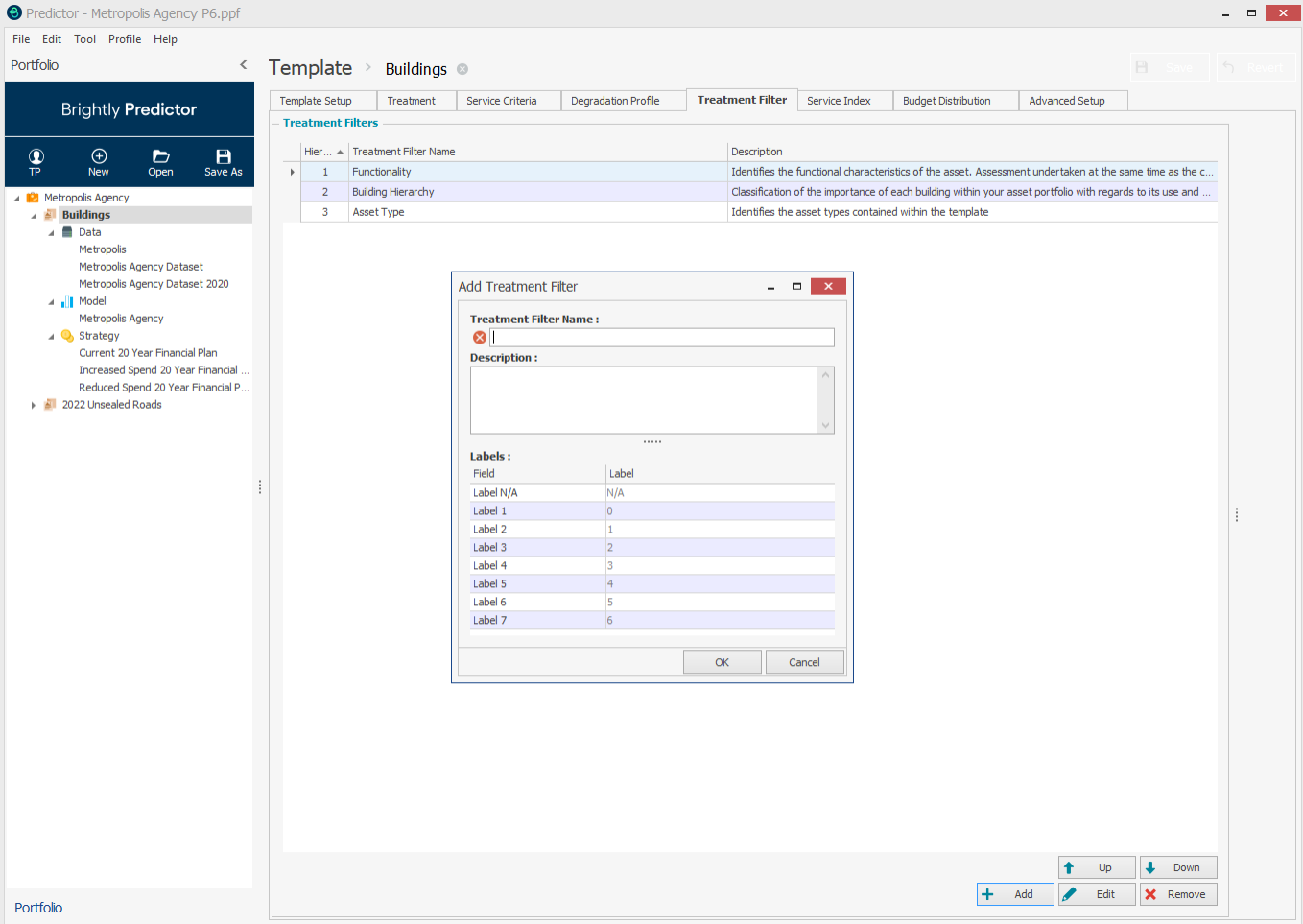
Alternatively, new Treatment Filters can be added in bulk in by right-clicking in the treatments window, and pasting in a tab-separated table of names and descriptions, from an external source (such as Excel).
The labels used for a treatment filter can be customized by populating a different value in the 'Label' column.
Any number of treatment filters may be added:
- To edit a treatment filter name or description, select the required service and click Edit
- To delete a treatment filter, select the treatment filter to be deleted and click Remove
